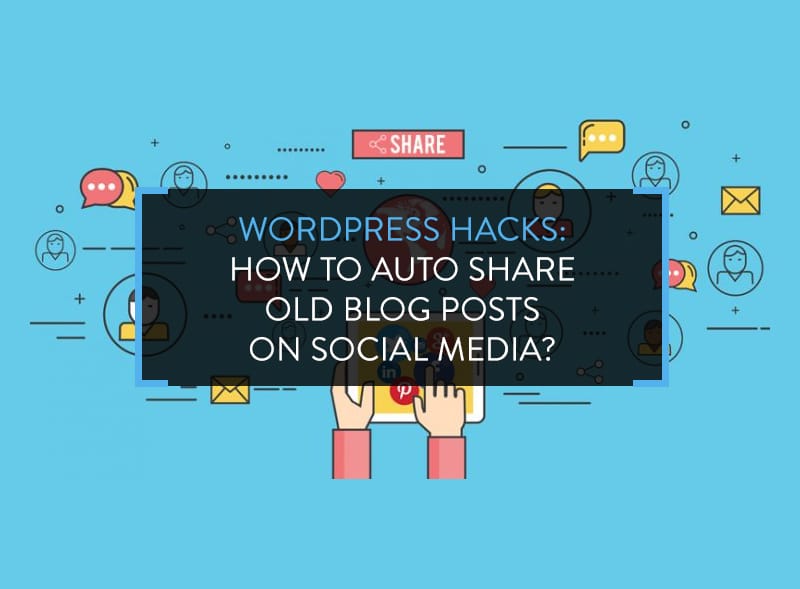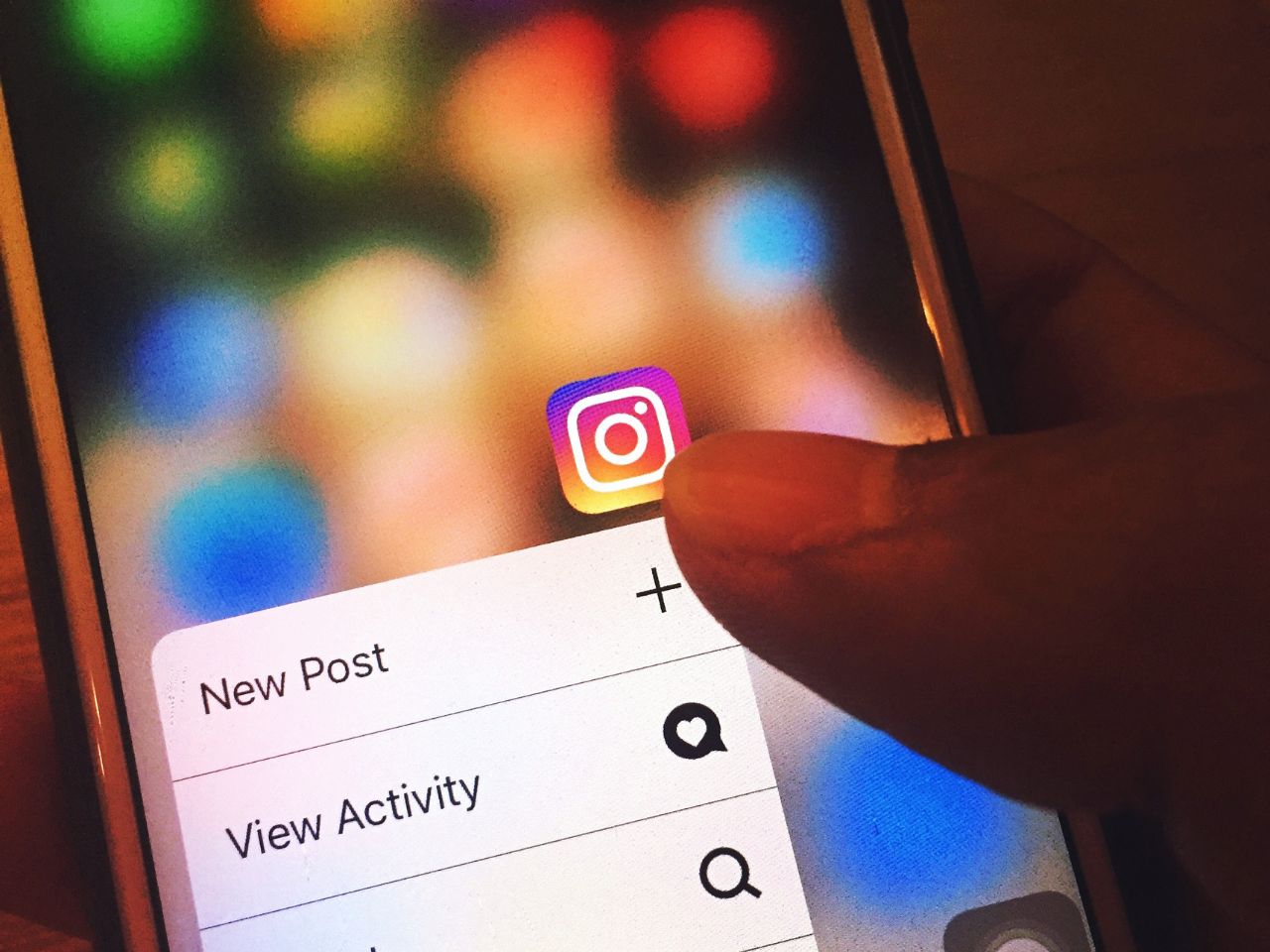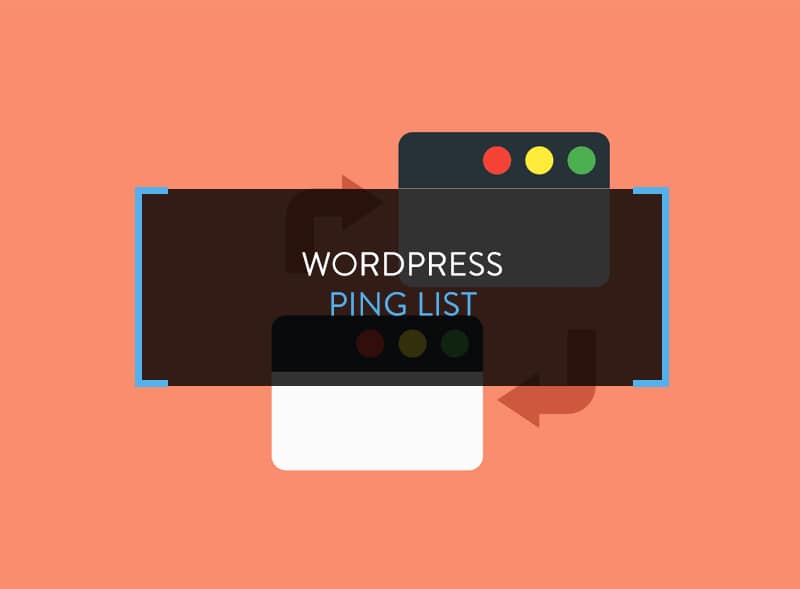As a blogger, you will agree that blogging is a time consuming activity. Bloggers spend uncountable hours creating actionable content and marketing it to create passive income. Time pushes back these amazing content pieces to anonymity.
However, if you want to keep earning benefits from older blog posts, you need to keep marketing and the best medium is social media. In this article, I am going to share how you can auto share old blog posts and see recurrent traffic.
How to Auto Share Old Blog Posts on Social Media?
To auto share old blog posts on social media, the ONLY recommended tool yet is the Revive Old Post plugin, formerly known as Tweet Old Post.
What the plugin does is connect the blog with social media accounts and share old blog posts on the connected social accounts according to the pre-configured time intervals. You can choose which posts or post categories to share, what to exclude and the time intervals for re-sharing. It is a one-time setup.
Installing and Configuring Revive Old Post Plugin
Go to WordPress > Plugins > Add New and search for the Revive Old Post plugin. Install and activate the plugin. Once activated, the WordPress menu Dashboard will have a new button. Clicking on Revive Old Post will bring you to the plugin settings page.
The settings page asks you to grant social media access. Since this plugin is free, only Twitter and Facebook accounts can be connected. For more social media options, you have to buy the paid version. The PRO plugin version add more social media options and comes with additional features like adding multiple social accounts, like multiple Facebook accounts, and the ability to auto share old blog posts with an attached image.
Anyways, to connect the social sites with the plugin, simply click on the button next to each social network and follow the onscreen instructions.
Connect Social Accounts
Once the social media accounts are connected, the next step is to configure other optional settings. You can choose the number of posts you want to share and at what time intervals.
You can also create and configure Google Analytics Campaign codes with the plugin. I recommend that you create a custom campaign to analyse the nature and frequency of traffic coming through the Revive Old Post plugin.
Post Sharing Settings
Take a look at the screenshot below to see the kind of settings available.
To explain, here’s what the options are about.
- You can choose the minimum and maximum age of published posts to make them eligible automated sharing.
- You can choose the number to auto share old blog posts.
- You can choose whether images should accompany the blog posts (PRO version).
- You can choose how many times the old posts can be shared.
- You can share Pages as well.
- You can enable Google Analytics tracking. Read the tutorial mentioned previously.
- You can choose to disable certain post categories from auto sharing.
Once all settings are done, click on See Sample Post to view how the posts will be displayed and shared on connected social networks…and you’re done!
Bonus: How to Auto Share New Blog Posts?
I told you how you can auto share old blog posts on social media. What about newly created fresh content? Don’t they deserve any mention? Surely they do!
Below I list some WordPress plugins to be used for automatically sharing new blog posts on various social media sites.
1) IFTTT
“If This Then That” (IFTT) is a web-based service making use of conditional statements to let Internet discover content and share.
You can use IFTTT tool to schedule new blog posts with aggregating platforms like HootSuite and Buffer by sending the latest RSS feed. If you rather not use these platforms, you can use the IFTTT service itself to share blog posts.
2) 1-Click WP SEO
This is a comprehensive plugin which claims to help your site get top Google ranking in a short span of time. If you’re using Yoast or AIO plugins, you can understand what 1-Click WP SEO does. It helps to optimize your blog content according to current SEO parameters.
Among its exhaustive features are the auto social sharing options with which a single post can be shared to over 30 social networking sites instantly. Moreover, you can customize the social share display for all the social media platforms on a post by post basis.
3) Jetpack Publicize
Jetpack is a comprehensive WordPress plugin which performs a lot of functions, from shortening post URL’s to setting up free email subscriber forms. It’s like a Ninja plugin but before you install Jetpack, do read this post because Jetpack sometimes causes sites to slow down or even break. Be careful before using this plugin.
Publicize is a commonly used Jetpack functionality. Once activated, you need to integrate it with social accounts – Facebook, LinkedIn, Twitter, Tumblr and Yahoo. The socially connected accounts are visible in the post editor. Once you hit Publish, the post will be automatically pushed out into the connected social networks. Moreover, you can integrate multiple social accounts for free, that is, connect multiple Facebook, Twitter accounts and so on.
4) Social Publish
The plugin works in a similar fashion to Jetpack Publicize. Just install, activate and integrate it with social media accounts and you’re done. Follow the directions given there in the Settings page to create Facebook, Twitter and other apps and add the app details in the space given.
When you Publish, the plugin will push out the post on linked social accounts.
Note: Use only one of these plugins on your blog. Multiple plugins with same function will create conflict.
Endnote
I hope you learned something new from this post. You should use the Revive Old Post plugin to auto share old blog posts on social media and draw maximum benefits. It will turbo-charge your WordPress site. Consider using any of the plugins to auto share new blog posts as well.